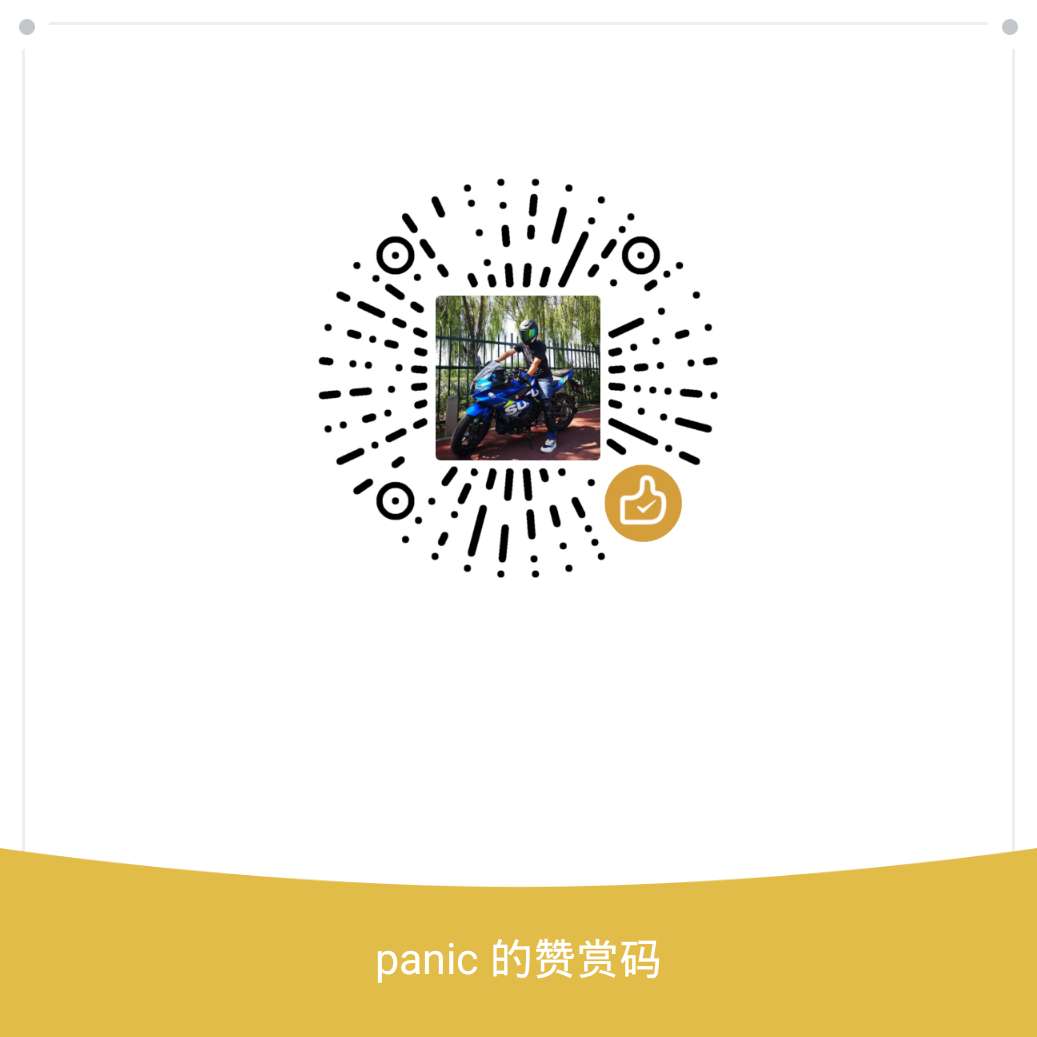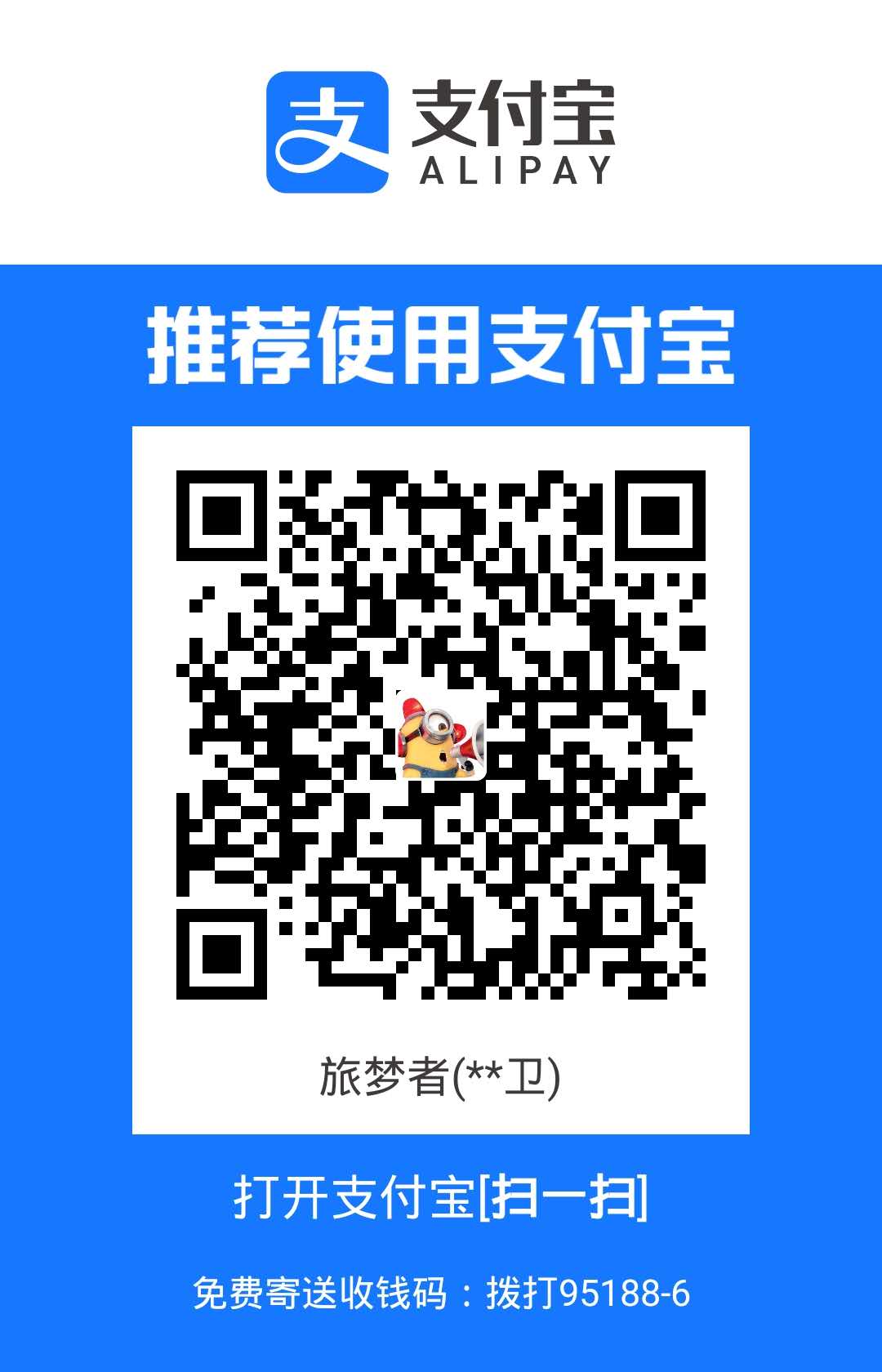写在前面 本文章为笔者原创,转载需要表明出处,联系作者:luckydreamcatcher@163.com | the.matrix.vvv@gmail.com
笔者最近在做golang重构旧php模块 的事情,PHP模块峰值请求约1.5w QPS,是典型的高并发场景,重构过程中,代码中一些容易被开发者**”选择性忽略”的问题会被指数级放大,比如内存泄露、full GC等等,所以 上线/放量**前必须进行压力测试。
为了更贴近生产环境,与QA同学合作,将重构后的golang模块部署到生产集群,选择一台20标准CPU核的实例,从服务列表中摘除,做压力测试。预期单实例的配置,可以扛住400QPS,在压力测试过程中发现,并发达到400QPS时,实例CPU使用率达到100%,成为性能瓶颈。
节约机器资源作为golang重构旧php的重要收益之一 ,为了达成此目标,笔者必须解决golang模块的cpu性能瓶颈,达到预期性能。
CPU性能分析 CPU性能分析,又称为CPU Profiling,下面介绍了三种笔者常用的性能分析手段:
go tool pprof命令行工具
go tool pprof可视化工具
FlameGraph火焰图
go tool pprof工具非常强大,性能分析不止这三中方式,可根据业务场景自由选择。实践中,笔者推荐使用go tool pprof与Flame Graph两种方式相结合。
为了在不影响阅读的前提下,保证服务安全,文章的敏感信息,笔者均用”xxx”进行了替换。
CPU Profiling原理 借助工具进行CPU Profiling之前,我们需要了解CPU Profiling的基本原理,这样才可以对数据做出更准确的判断 。然而许许多多Google搜索到的技术博客,几乎千篇一律的都是在介绍golang pprof工具的使用。笔者在阅读golang runtime/pprof源码的基础上,借鉴了Linux perf工具的工作原理,说明一下。
Golang pprof默认会以100Hz(1秒100次)的频率,采集各个goroutine调用栈。假设函数foo在采样时,位于调用栈栈顶,则可以认为当前goroutine在执行foo函数,假如100次采样,foo函数30次位于调用栈栈顶,则可以认为foo函数执行消耗30%。了解了基本原理,下面我们便可以借助工具进行分析。
Golang模块开启Profiling Golang官方提供强大的runtime/pprof包,用于Golang程序的Profiling。runtime/pprof包功能强大,但对于需长久运行的服务,不够方便。在生产环境中,建议开启http pprof,通过Web服务提供Profiling数据,方便直接使用浏览器查看或其它分析工具拉取数据进行进一步分析。
1 2 3 import ( _ "net/http/pprof" )
net/http/pprof包init初始化函数会在默认HTTP Server注册几个路由,将runtime/pprof的输出包装为http服务的响应,逻辑比较简单,可以参考阅读net/http/pprof包源码,此处不做赘述。
go tool pprof命令行工具 采用Golang自带的pprof命令行工具,进行CPU性能分析:
1 go tool pprof http://xxxx.baidu.com:2021/debug/pprof/profile?seconds=120
go tool pprof会将服务端http响应数据写入本地文件(本地文件默认存储/root/pprof目录下,输入go tool pprof 即可分析本地文件),运行2min之后,自动进入交互式命令行,使用top命令即可查看CPU耗时排行:
1 2 3 4 5 6 7 8 9 10 11 12 13 14 15 (pprof) top Showing nodes accounting for 18.09s, 35.20% of 51.39s total Dropped 856 nodes (cum <= 0.26s) Showing top 10 nodes out of 246 flat flat% sum% cum cum% 3.20s 6.23% 6.23% 3.58s 6.97% syscall.Syscall 2.43s 4.73% 10.96% 10.65s 20.72% runtime.mallocgc 2.06s 4.01% 14.96% 2.10s 4.09% encoding/json.stateInString 2.02s 3.93% 18.89% 3.97s 7.73% runtime.scanobject 1.61s 3.13% 22.03% 4.76s 9.26% encoding/json.checkValid 1.43s 2.78% 24.81% 1.43s 2.78% runtime.usleep 1.39s 2.70% 27.52% 5.18s 10.08% runtime.mapassign_faststr 1.36s 2.65% 30.16% 1.67s 3.25% encoding/json.unquoteBytes 1.30s 2.53% 32.69% 1.45s 2.82% net/url.unescape 1.29s 2.51% 35.20% 1.86s 3.62% encoding/json.(*decodeState).rescanLiteral
标注:
flat: 函数(不包含子函数)执行耗时;
flat%:函数执行耗时占抽样时间百分比;
sum%: 此行 (包括)之前,flat%之和;
cum: 函数(包含调用的子函数)执行耗时;
cum%: 函数(包含调用的子函数)的执行耗时占抽样时间百分比;
top命令默认显示前10条数据,按照flat列降序排列。虽然定位了CPU耗时较高的函数,但是粒度较细,并不能直观反应产生性能瓶颈的代码 。可以指定-cum参数,显示函数累加执行耗时排行,键入命令top20 -cum:
1 2 3 4 5 6 7 8 9 10 11 12 13 14 15 16 17 18 19 20 21 22 23 24 25 (pprof) top20 -cum Showing nodes accounting for 0.61s, 1.19% of 51.39s total Dropped 856 nodes (cum <= 0.26s) Showing top 20 nodes out of 246 flat flat% sum% cum cum% 0.04s 0.078% 0.078% 41.26s 80.29% net/http.(*conn).serve 0.04s 0.078% 0.16% 38.25s 74.43% github.com/gin-gonic/gin.(*Context).Next 0.03s 0.058% 0.21% 38.24s 74.41% icode.baidu.com/baidu/gdp/gdp.WebHandlerFunc.toGinHandlerFunc.func1 0 0% 0.21% 38.17s 74.28% github.com/gin-gonic/gin.(*Engine).handleHTTPRequest 0 0% 0.21% 38.06s 74.06% github.com/gin-gonic/gin.(*Engine).ServeHTTP 0 0% 0.21% 37.96s 73.87% net/http.serverHandler.ServeHTTP 0.01s 0.019% 0.23% 36.86s 71.73% github.com/gin-gonic/gin.RecoveryWithWriter.func1 0 0% 0.23% 36.86s 71.73% icode.baidu.com/baidu/gdp/gdp.ginHandler2WebHandler.func1 0.07s 0.14% 0.37% 36.80s 71.61% icode.baidu.com/baidu/gdp/gdp.ShoubaiTowerLogware 0 0% 0.37% 32.46s 63.16% icode.baidu.com/baidu/gdp/gdp.recovery 0.01s 0.019% 0.39% 32.45s 63.14% icode.baidu.com/baidu/xxxxxx/xxxxloc/middlewares.Recovery 0.03s 0.058% 0.45% 32.41s 63.07% icode.baidu.com/baidu/xxxxxx/xxxxloc/middlewares.PProfAuth 0 0% 0.45% 31.95s 62.17% icode.baidu.com/baidu/xxxxxx/xxxxloc/middlewares.ParseParams 0.04s 0.078% 0.53% 30.18s 58.73% icode.baidu.com/baidu/xxxxxx/xxxxloc/controllers.(*WeatherController).GetIndexWeather 0.04s 0.078% 0.6% 27.44s 53.40% icode.baidu.com/baidu/xxxxxx/xxxxloc/models/service/page/weather.(*WeatherIndexIphone).GetData 0.01s 0.019% 0.62% 25.48s 49.58% icode.baidu.com/baidu/xxxxxx/xxxxloc/models/service/data/weather.(*DataWeatherCommon).GetWeatherData 0.02s 0.039% 0.66% 21.03s 40.92% encoding/json.Unmarshal 0 0% 0.66% 16.16s 31.45% encoding/json.(*decodeState).unmarshal 0.04s 0.078% 0.74% 16.16s 31.45% encoding/json.(*decodeState).value 0.23s 0.45% 1.19% 16.15s 31.43% encoding/json.(*decodeState).object
由上可以观察到,系统执行流程大概包括了http框架、controller层、page层、data层,符合调用堆栈。encoding/json.Unmarshal函数累积执行耗时占总样本百分比为40.92%**,很明显不合理,是系统 性能瓶颈**。go tool pprof命令行工具使用简单方便,无需要借助工具,但是表达不直观,我们可以借助下面提到的两种方式——以图或火焰图的形式。
go tool pprof可视化工具 go tool pprof命令行支持-png、-svg、-pdf等选项,输出png图片、svg图片、pdf文档。go tool pprof此功能依赖graphviz组件。
安装graphviz graphviz组件依赖较多,建议解决各个linux发行版本的包管理器进行安装,源码安装参考官方:http://www.graphviz.org/download/source/。
1 2 3 4 apt-get install -y graphviz brew install graphviz
导出图片 1 go tool pprof -png http://xxxx.baidu.com:2021/debug/pprof/profile?seconds=120 >> profile.png
火焰图 火焰图(FlameGraph)能直观的反映出系统的执行情况,是一种性能分析利器。Golang语言pprof工具暂不支持导出火焰图,需要安装第三方工具。笔者推荐使用由Uber开源的go-torch。
安装FlameGraph分析工具 安装go-torch:
1 go install github.com/uber/go-torch
安装go-torch依赖——FlameGraph脚本:
1 2 3 4 5 6 7 8 wget https://github.com/brendangregg/FlameGraph/archive/master.zip unzip master.zip sudo mv FlameGraph-master /opt/FlameGraph echo 'export PATH=$PATH:/opt/FlameGraph' |sudo tee -a /etc/profile && source /etc/profile
go-torch工具安装成功,运行go torch --help查看帮助信息:
1 2 3 4 5 6 7 8 9 10 11 12 13 14 15 16 17 18 19 20 21 22 23 24 25 26 27 28 Usage: go-torch [options] [binary] <profile source > pprof Options: -u, --url= Base URL of your Go program (default: http://localhost:8080) --suffix= URL path of pprof profile (default: /debug/pprof/profile) -b, --binaryinput= File path of previously saved binary profile. (binary profile is anything accepted by https://golang.org/cmd/pprof) --binaryname= File path of the binary that the binaryinput is for , used for pprof inputs -t, --seconds= Number of seconds to profile for (default: 30) --pprofArgs= Extra arguments for pprof Output Options: -f, --file= Output file name (must be .svg) (default: torch.svg) -p, --print Print the generated svg to stdout instead of writing to file -r, --raw Print the raw call graph output to stdout instead of creating a flame graph; use with Brendan Gregg's flame graph perl script (see https://github.com/brendangregg/FlameGraph) --title= Graph title to display in the output file (default: Flame Graph) --width= Generated graph width (default: 1200) --hash Colors are keyed by function name hash --colors= set color palette. choices are: hot (default), mem, io, wakeup, chain, java, js, perl, red, green, blue, aqua, yellow, purple, orange --cp Use consistent palette (palette.map) --reverse Generate stack-reversed flame graph --inverted icicle graph Help Options: -h, --help Show this help message
通常情况下,我们只需要关注-u参数与-f参数即可,运行如下命令进行CPU采样,输出svg格式火焰图:
1 go-torch -u http://xxxx.baidu.com:2021/debug/pprof/profile?seconds=120
go-torch运行输出如下:
1 2 INFO[10:57:29] Run pprof command: go tool pprof -raw -seconds 30 http://xxxx.baidu.com:2021/debug/pprof/profile?seconds=120 INFO[10:58:00] Writing svg to torch.svg
FlameGrpah文件:torch.svg
FlameGraph-火焰图分析 许多人对火焰图的理解有歧义,有些似懂非懂,按照自己的主观意识去解读,导致陷入误区。要使用火焰图进行性能分析,首先需要明确火焰图x轴 与y轴 的确切含义。
y 轴表示调用栈,每一层都标识一个函数,调用栈越深,火焰就越高,顶部就是当前在执行的函数。
x 轴表示抽样数,如果一个函数在 x 轴占据的宽度越宽,表示它被抽到的次数多,执行的时间长(x 轴非时间轴,是所有的调用栈合并后,按函数字母顺序排列的)。因此,火焰图顶部,只要有”平顶”(plateaus),则表示该函数可能存在性能问题 。
提示:svg格式,当移动鼠标至其中一栏时会显示”Tips”信息,包含采样数、占采样总数百分比等等信息,有关火焰图更详细的资料参考:cpu flame graph 。
上图中,可以很明显观察到encoding/json.Unmarshal 函数耗费了40%的CPU时间 ,是系统的性能瓶颈。定位了性能瓶颈之后,我们应当思考如何优化了。
性能优化 json反序列化成为系统性能瓶颈,可以说在情理之内,预期之外。业务角度,我们的Golang模块强依赖的下游服务,返回了一个大JSON(大约几十KB),且字段嵌套层级较深,json反序列化耗时是情理之内的,但是耗费了惊人的40%的CPU时间是预期之外的。
为了解决这个问题,有如下几条思路:
对下游返回JSON”瘦身”,未使用的字段不做解析;
使用LRU Cache,在内存中缓存已反序列化之后的Struct;
使用性能更高的开源json序列化方案;
如何进行性能调优,解决文章中的Case,笔者将会在新的文章中阐述思路,本文不做过多叙述。
联系作者 有更好的”性能调优”方式,也欢迎一块儿交流一下(邮箱:luckydreamcatcher@163.com ,微信号:15210466756);
参考资料 Go Pprof
graphviz
cpu flame graph
如何读懂火焰图
FlameGraph安装指南